S_WarpChroma
Separates the source clip into spectral bands and warps them by different amounts. The red is warped by the From transformation, the blue by the To transformation, with the other colors of the spectrum in between. The From and To parameters do not refer to time. They describe the two transformations in space that determine the sequence of warps applied to each color.In the Sapphire Distort effects submenu.
Inputs:
-
Source: The current layer. The input clip to be warped.
- Matte: Defaults to None. If provided, the amplitude of warping is scaled by the values of this input clip. Gray values internally scale the warping amplitude rather than simply cross-fading between the effect and the original source to allow more continuous results at the matte edges and more detailed control over the warping amounts. This input can be affected using the Blur Matte, Invert Matte, or Matte Use parameters.
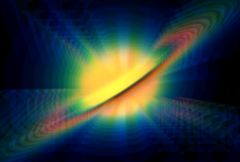
|