S_WarpBubble
Warps the source clip by a smooth noise function. This can be used to create heat diffusion or under water types of effects. The Shift Speed parameters cause the noise pattern to automatically translate over time. Adjust the Amplitude and Frequency parameters to give different types of distortions.In the Sapphire Distort effects submenu.
Inputs:
-
Source: The current layer. The input clip to be warped.
- Matte: Defaults to None. If provided, the amplitude of warping is scaled by the values of this input clip. Gray values internally scale the warping amplitude rather than simply cross-fading between the effect and the original source to allow more continuous results at the matte edges and more detailed control over the warping amounts. This input can be affected using the Blur Matte, Invert Matte, or Matte Use parameters.
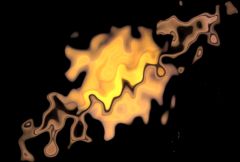
|