S_TimeSlice
Divides the output frame into slices, where each slice receives a different frame from the source clip. An example use of this effect might be to make a turning object twist into a helix shape instead of rigidly rotating. The slices are oriented depending on Slice Direction, and receive relative frame numbers between plus and minus half of Slice Number. For example if the current frame number is 30, Slice Direction is -90 degrees, Slice Number is 12, and Frame Offset is 0, the result will consist of horizontal slices containing approximately frames 30-6 to 30+6 from bottom to top. On AE, this effect should be applied directly to a clip because any prior effects on the same clip will be ignored.In the Sapphire Time effects submenu.
Inputs:
- Source: The current layer. The clip to be processed.
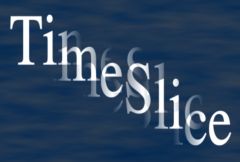
|