S_RackDfComp
Composites the Foreground over the Background while defocusing both layers by different amounts. The Foreground alpha channel is used as the matte.In the Sapphire Blur+Sharpen effects submenu.
Inputs:
-
Foreground: The current layer. The clip to use as foreground, and the alpha channel of this
clip is used as the matte.
- Background: Defaults to None. The clip to use as background.
- Matte: Defaults to None. The alpha channel of this input specifies the opacities of the Foreground input. If this input is not provided, the alpha channel of the Foreground input is used instead. This input can be affected by the Invert Matte or Matte Use parameters.
- Background: Defaults to None. The clip to use as background.
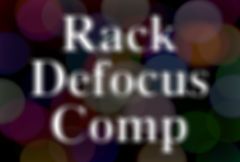
|