S_Blur
Blurs the source clip by an arbitrary amount using a pseudo-gaussian, triangle, or box filter. This effect should render quickly even with very large Width values. Use the Blur Rel X and Y parameters for a more horizontal or vertical blur direction.In the Sapphire Blur+Sharpen effects submenu.
Inputs:
-
Source: The current layer. The clip to be processed.
- Matte: Defaults to None. If provided, the blur is only performed on regions of the source clip specified by the bright areas of this input. Pixels outside this matte are not blurred, and do not contribute to the resulting blurred pixels within it. This input can be affected using the Invert Matte, or Matte Use parameters.
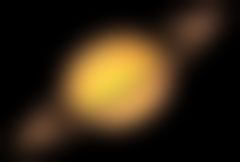
|