S_DissolveDiffuse
Transitions between two input clips by scrambling the pixels of the inputs within an area determined by Max Amount. The first clip is diffused away while the second clip is diffused into place. The Dissolve Percent parameter should be animated to control the transition speed. The pixelated look of this effect depends on the image resolution, so it is recommended to test your final resolution before processing.In the Sapphire Transitions effects submenu.
Inputs:
-
Foreground: The current layer. Starts the transition with this clip.
- Background: Defaults to None. Ends the transition with this clip. If this input is not provided, a fully transparent background is used, showing whatever is behind it. Note that the background can not be diffused during the transition unless this input is provided.
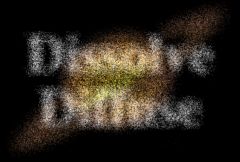
|