S_Mosaic
Generates a pixelated version of the source clip. Adjust the size and shape of the blocks using the Pixel Frequency and Pixel Rel Height parameters. Increase the Smooth Colors parameter to cause the colors of nearby pixel blocks to be more consistent, and less flickery over time.In the Sapphire Stylize effects submenu.
Inputs:
-
Source: The current layer. The clip to be processed.
- Matte: Defaults to None. If provided, the effect is applied only at Source areas specified by this input. For gray values in the matte, the pixel blocks are mixed with the original source such that the blocks fade but remain whole. This input can be affected using the Blur Matte, Invert Matte, or Matte Use parameters.
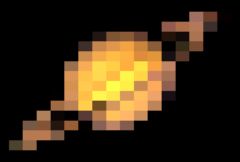
|