S_CloudsPsyko
Generates a procedural noise texture, and passes this through a colorizing process. The Shift Speed parameters cause the pattern to automatically translate over time, and Phase Speed causes the colors to rotate over time.In the Sapphire Render effects submenu.
Inputs:
- Background: The current layer. The clip to combine the clouds image with. This may be ignored if the Combine option is set to Clouds Only.
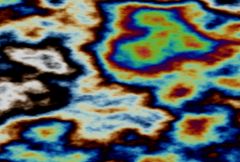
|