S_FlickerRemove
Removes temporal flickering from the Source clip. For example, old footage with uneven exposure times can be smoothed out with this effect. To use this effect, first position the corners of the rectangle over an area where the average brightness should remain constant. A middle or light gray area is best for this. Then select a Source frame that has the desired brightness within the rectangle, and hit the Set Hold Level button. When other frames are processed, their brightness will be scaled so the average brightness within the rectangle is equal to the Hold Level. You can keyframe different Hold Level values over time to account for desirable brightness changes.In the Sapphire Time effects submenu.
Inputs:
- Source: The current layer. The clip to remove flicker from.
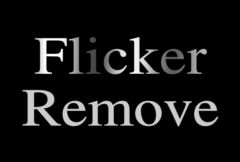
|