S_WipeClock
Performs a clock wipe transition between two input clips. The Wipe Percent parameter should be animated to control the transition speed. Increase the Border Width parameter to draw a border at the wipe transition edges.In the Sapphire Transitions effects submenu.
Inputs:
-
Foreground: The current layer. Starts the transition with this clip.
- Background: Defaults to None. Ends the transition with this clip. If this input is not provided, a fully transparent background is used, showing whatever is behind it.
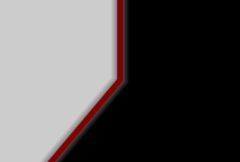
|