S_MathOps
Combines two clips using one of a variety of mathematical operations. The colors of each input can also be adjusted using the lights, darks, and saturation parameters.In the Sapphire Composite effects submenu.
Inputs:
-
SourceA: The current layer. The first input clip to be processed.
- SourceB: Defaults to None. The second input clip to be processed.
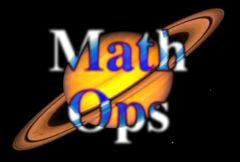
|