S_Gradient
Makes a smooth color gradient across the screen using given Start and End locations and colors, then optionally combines the gradient with a background clip. Increase Add Noise to reduce banding artifacts in the gradient due to color quantization.In the Sapphire Render effects submenu.
Inputs:
- Background: The current layer. The clip to combine the gradient with.
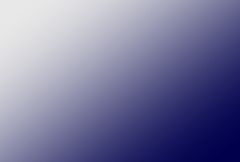
|