S_DropShadow
Generates a shadow on the Background clip using the alpha channel of the Foreground, then composites the Foreground over the Background to give the final result.In the Sapphire Lighting effects submenu.
Inputs:
-
Foreground: The current layer. The clip to use as foreground, and the alpha channel of this
clip is used as the matte to generate the shadow.
- Background: Defaults to None. The shadow is drawn onto this Background clip.
- Matte: Defaults to None. If this is provided, its alpha channel is used instead of the Foreground to generate the shadow. This input can be affected by the Invert Matte or Matte Use parameters.
- Background: Defaults to None. The shadow is drawn onto this Background clip.
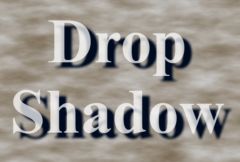
|